// Copyright 2014 The Flutter Authors. All rights reserved.
// Use of this source code is governed by a BSD-style license that can be
// found in the LICENSE file.
import 'package:flutter/widgets.dart';
import 'list_tile.dart';
import 'list_tile_theme.dart';
import 'material_state.dart';
import 'radio.dart';
import 'radio_theme.dart';
import 'theme.dart';
import 'theme_data.dart';
// Examples can assume:
// void setState(VoidCallback fn) { }
// enum Meridiem { am, pm }
// enum SingingCharacter { lafayette }
// late SingingCharacter? _character;
enum _RadioType { material, adaptive }
/// A [ListTile] with a [Radio]. In other words, a radio button with a label.
///
/// The entire list tile is interactive: tapping anywhere in the tile selects
/// the radio button.
///
/// The [value], [groupValue], [onChanged], and [activeColor] properties of this
/// widget are identical to the similarly-named properties on the [Radio]
/// widget. The type parameter `T` serves the same purpose as that of the
/// [Radio] class' type parameter.
///
/// The [title], [subtitle], [isThreeLine], and [dense] properties are like
/// those of the same name on [ListTile].
///
/// The [selected] property on this widget is similar to the [ListTile.selected]
/// property. This tile's [activeColor] is used for the selected item's text color, or
/// the theme's [ThemeData.toggleableActiveColor] if [activeColor] is null.
///
/// This widget does not coordinate the [selected] state and the
/// [checked] state; to have the list tile appear selected when the
/// radio button is the selected radio button, set [selected] to true
/// when [value] matches [groupValue].
///
/// The radio button is shown on the left by default in left-to-right languages
/// (i.e. the leading edge). This can be changed using [controlAffinity]. The
/// [secondary] widget is placed on the opposite side. This maps to the
/// [ListTile.leading] and [ListTile.trailing] properties of [ListTile].
///
/// This widget requires a [Material] widget ancestor in the tree to paint
/// itself on, which is typically provided by the app's [Scaffold].
/// The [tileColor], and [selectedTileColor] are not painted by the
/// [RadioListTile] itself but by the [Material] widget ancestor. In this
/// case, one can wrap a [Material] widget around the [RadioListTile], e.g.:
///
/// {@tool snippet}
/// ```dart
/// ColoredBox(
/// color: Colors.green,
/// child: Material(
/// child: RadioListTile<Meridiem>(
/// tileColor: Colors.red,
/// title: const Text('AM'),
/// groupValue: Meridiem.am,
/// value: Meridiem.am,
/// onChanged:(Meridiem? value) { },
/// ),
/// ),
/// )
/// ```
/// {@end-tool}
///
/// ## Performance considerations when wrapping [RadioListTile] with [Material]
///
/// Wrapping a large number of [RadioListTile]s individually with [Material]s
/// is expensive. Consider only wrapping the [RadioListTile]s that require it
/// or include a common [Material] ancestor where possible.
///
/// To show the [RadioListTile] as disabled, pass null as the [onChanged]
/// callback.
///
/// {@tool dartpad}
/// 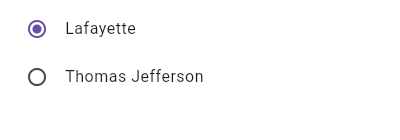
///
/// This widget shows a pair of radio buttons that control the `_character`
/// field. The field is of the type `SingingCharacter`, an enum.
///
/// ** See code in examples/api/lib/material/radio_list_tile/radio_list_tile.0.dart **
/// {@end-tool}
///
/// {@tool dartpad}
/// This sample demonstrates how [RadioListTile] positions the radio widget
/// relative to the text in different configurations.
///
/// ** See code in examples/api/lib/material/radio_list_tile/radio_list_tile.1.dart **
/// {@end-tool}
///
/// ## Semantics in RadioListTile
///
/// Since the entirety of the RadioListTile is interactive, it should represent
/// itself as a single interactive entity.
///
/// To do so, a RadioListTile widget wraps its children with a [MergeSemantics]
/// widget. [MergeSemantics] will attempt to merge its descendant [Semantics]
/// nodes into one node in the semantics tree. Therefore, RadioListTile will
/// throw an error if any of its children requires its own [Semantics] node.
///
/// For example, you cannot nest a [RichText] widget as a descendant of
/// RadioListTile. [RichText] has an embedded gesture recognizer that
/// requires its own [Semantics] node, which directly conflicts with
/// RadioListTile's desire to merge all its descendants' semantic nodes
/// into one. Therefore, it may be necessary to create a custom radio tile
/// widget to accommodate similar use cases.
///
/// {@tool dartpad}
/// 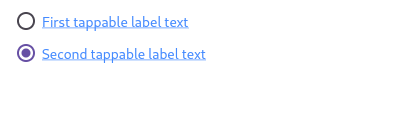
///
/// Here is an example of a custom labeled radio widget, called
/// LinkedLabelRadio, that includes an interactive [RichText] widget that
/// handles tap gestures.
///
/// ** See code in examples/api/lib/material/radio_list_tile/custom_labeled_radio.0.dart **
/// {@end-tool}
///
/// ## RadioListTile isn't exactly what I want
///
/// If the way RadioListTile pads and positions its elements isn't quite what
/// you're looking for, you can create custom labeled radio widgets by
/// combining [Radio] with other widgets, such as [Text], [Padding] and
/// [InkWell].
///
/// {@tool dartpad}
/// 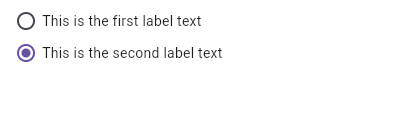
///
/// Here is an example of a custom LabeledRadio widget, but you can easily
/// make your own configurable widget.
///
/// ** See code in examples/api/lib/material/radio_list_tile/custom_labeled_radio.1.dart **
/// {@end-tool}
///
/// See also:
///
/// * [ListTileTheme], which can be used to affect the style of list tiles,
/// including radio list tiles.
/// * [CheckboxListTile], a similar widget for checkboxes.
/// * [SwitchListTile], a similar widget for switches.
/// * [ListTile] and [Radio], the widgets from which this widget is made.
class RadioListTile<T> extends StatelessWidget {
/// Creates a combination of a list tile and a radio button.
///
/// The radio tile itself does not maintain any state. Instead, when the radio
/// button is selected, the widget calls the [onChanged] callback. Most
/// widgets that use a radio button will listen for the [onChanged] callback
/// and rebuild the radio tile with a new [groupValue] to update the visual
/// appearance of the radio button.
///
/// The following arguments are required:
///
/// * [value] and [groupValue] together determine whether the radio button is
/// selected.
/// * [onChanged] is called when the user selects this radio button.
const RadioListTile({
super.key,
required this.value,
required this.groupValue,
required this.onChanged,
this.mouseCursor,
this.toggleable = false,
this.activeColor,
this.fillColor,
this.hoverColor,
this.overlayColor,
this.splashRadius,
this.materialTapTargetSize,
this.title,
this.subtitle,
this.isThreeLine = false,
this.dense,
this.secondary,
this.selected = false,
this.controlAffinity = ListTileControlAffinity.platform,
this.autofocus = false,
this.contentPadding,
this.shape,
this.tileColor,
this.selectedTileColor,
this.visualDensity,
this.focusNode,
this.onFocusChange,
this.enableFeedback,
}) : _radioType = _RadioType.material,
useCupertinoCheckmarkStyle = false,
assert(!isThreeLine || subtitle != null);
/// Creates a combination of a list tile and a platform adaptive radio.
///
/// The checkbox uses [Radio.adaptive] to show a [CupertinoRadio] for
/// iOS platforms, or [Radio] for all others.
///
/// All other properties are the same as [RadioListTile].
const RadioListTile.adaptive({
super.key,
required this.value,
required this.groupValue,
required this.onChanged,
this.mouseCursor,
this.toggleable = false,
this.activeColor,
this.fillColor,
this.hoverColor,
this.overlayColor,
this.splashRadius,
this.materialTapTargetSize,
this.title,
this.subtitle,
this.isThreeLine = false,
this.dense,
this.secondary,
this.selected = false,
this.controlAffinity = ListTileControlAffinity.platform,
this.autofocus = false,
this.contentPadding,
this.shape,
this.tileColor,
this.selectedTileColor,
this.visualDensity,
this.focusNode,
this.onFocusChange,
this.enableFeedback,
this.useCupertinoCheckmarkStyle = false,
}) : _radioType = _RadioType.adaptive,
assert(!isThreeLine || subtitle != null);
/// The value represented by this radio button.
final T value;
/// The currently selected value for this group of radio buttons.
///
/// This radio button is considered selected if its [value] matches the
/// [groupValue].
final T? groupValue;
/// Called when the user selects this radio button.
///
/// The radio button passes [value] as a parameter to this callback. The radio
/// button does not actually change state until the parent widget rebuilds the
/// radio tile with the new [groupValue].
///
/// If null, the radio button will be displayed as disabled.
///
/// The provided callback will not be invoked if this radio button is already
/// selected.
///
/// The callback provided to [onChanged] should update the state of the parent
/// [StatefulWidget] using the [State.setState] method, so that the parent
/// gets rebuilt; for example:
///
/// ```dart
/// RadioListTile<SingingCharacter>(
/// title: const Text('Lafayette'),
/// value: SingingCharacter.lafayette,
/// groupValue: _character,
/// onChanged: (SingingCharacter? newValue) {
/// setState(() {
/// _character = newValue;
/// });
/// },
/// )
/// ```
final ValueChanged<T?>? onChanged;
/// The cursor for a mouse pointer when it enters or is hovering over the
/// widget.
///
/// If [mouseCursor] is a [MaterialStateProperty<MouseCursor>],
/// [MaterialStateProperty.resolve] is used for the following [MaterialState]s:
///
/// * [MaterialState.selected].
/// * [MaterialState.hovered].
/// * [MaterialState.disabled].
///
/// If null, then the value of [RadioThemeData.mouseCursor] is used.
/// If that is also null, then [MaterialStateMouseCursor.clickable] is used.
final MouseCursor? mouseCursor;
/// Set to true if this radio list tile is allowed to be returned to an
/// indeterminate state by selecting it again when selected.
///
/// To indicate returning to an indeterminate state, [onChanged] will be
/// called with null.
///
/// If true, [onChanged] can be called with [value] when selected while
/// [groupValue] != [value], or with null when selected again while
/// [groupValue] == [value].
///
/// If false, [onChanged] will be called with [value] when it is selected
/// while [groupValue] != [value], and only by selecting another radio button
/// in the group (i.e. changing the value of [groupValue]) can this radio
/// list tile be unselected.
///
/// The default is false.
///
/// {@tool dartpad}
/// This example shows how to enable deselecting a radio button by setting the
/// [toggleable] attribute.
///
/// ** See code in examples/api/lib/material/radio_list_tile/radio_list_tile.toggleable.0.dart **
/// {@end-tool}
final bool toggleable;
/// The color to use when this radio button is selected.
///
/// Defaults to [ColorScheme.secondary] of the current [Theme].
final Color? activeColor;
/// The color that fills the radio button.
///
/// Resolves in the following states:
/// * [MaterialState.selected].
/// * [MaterialState.hovered].
/// * [MaterialState.disabled].
///
/// If null, then the value of [activeColor] is used in the selected state. If
/// that is also null, then the value of [RadioThemeData.fillColor] is used.
/// If that is also null, then the default value is used.
final MaterialStateProperty<Color?>? fillColor;
/// {@macro flutter.material.radio.materialTapTargetSize}
///
/// Defaults to [MaterialTapTargetSize.shrinkWrap].
final MaterialTapTargetSize? materialTapTargetSize;
/// {@macro flutter.material.radio.hoverColor}
final Color? hoverColor;
/// The color for the radio's [Material].
///
/// Resolves in the following states:
/// * [MaterialState.pressed].
/// * [MaterialState.selected].
/// * [MaterialState.hovered].
///
/// If null, then the value of [activeColor] with alpha [kRadialReactionAlpha]
/// and [hoverColor] is used in the pressed and hovered state. If that is also
/// null, the value of [SwitchThemeData.overlayColor] is used. If that is
/// also null, then the default value is used in the pressed and hovered state.
final MaterialStateProperty<Color?>? overlayColor;
/// {@macro flutter.material.radio.splashRadius}
///
/// If null, then the value of [RadioThemeData.splashRadius] is used. If that
/// is also null, then [kRadialReactionRadius] is used.
final double? splashRadius;
/// The primary content of the list tile.
///
/// Typically a [Text] widget.
final Widget? title;
/// Additional content displayed below the title.
///
/// Typically a [Text] widget.
final Widget? subtitle;
/// A widget to display on the opposite side of the tile from the radio button.
///
/// Typically an [Icon] widget.
final Widget? secondary;
/// Whether this list tile is intended to display three lines of text.
///
/// If false, the list tile is treated as having one line if the subtitle is
/// null and treated as having two lines if the subtitle is non-null.
final bool isThreeLine;
/// Whether this list tile is part of a vertically dense list.
///
/// If this property is null then its value is based on [ListTileThemeData.dense].
final bool? dense;
/// Whether to render icons and text in the [activeColor].
///
/// No effort is made to automatically coordinate the [selected] state and the
/// [checked] state. To have the list tile appear selected when the radio
/// button is the selected radio button, set [selected] to true when [value]
/// matches [groupValue].
///
/// Normally, this property is left to its default value, false.
final bool selected;
/// Where to place the control relative to the text.
final ListTileControlAffinity controlAffinity;
/// {@macro flutter.widgets.Focus.autofocus}
final bool autofocus;
/// Defines the insets surrounding the contents of the tile.
///
/// Insets the [Radio], [title], [subtitle], and [secondary] widgets
/// in [RadioListTile].
///
/// When null, `EdgeInsets.symmetric(horizontal: 16.0)` is used.
final EdgeInsetsGeometry? contentPadding;
/// Whether this radio button is checked.
///
/// To control this value, set [value] and [groupValue] appropriately.
bool get checked => value == groupValue;
/// If specified, [shape] defines the shape of the [RadioListTile]'s [InkWell] border.
final ShapeBorder? shape;
/// If specified, defines the background color for `RadioListTile` when
/// [RadioListTile.selected] is false.
final Color? tileColor;
/// If non-null, defines the background color when [RadioListTile.selected] is true.
final Color? selectedTileColor;
/// Defines how compact the list tile's layout will be.
///
/// {@macro flutter.material.themedata.visualDensity}
final VisualDensity? visualDensity;
/// {@macro flutter.widgets.Focus.focusNode}
final FocusNode? focusNode;
/// {@macro flutter.material.inkwell.onFocusChange}
final ValueChanged<bool>? onFocusChange;
/// {@macro flutter.material.ListTile.enableFeedback}
///
/// See also:
///
/// * [Feedback] for providing platform-specific feedback to certain actions.
final bool? enableFeedback;
final _RadioType _radioType;
/// Determines wether or not to use the checkbox style for the [CupertinoRadio]
/// control.
///
/// Only usable under the [RadioListTile.adaptive] constructor. If set to
/// true, on Apple platforms the radio button will appear as an iOS styled
/// checkmark. Controls the [CupertinoRadio] through
/// [CupertinoRadio.useCheckmarkStyle].
///
/// Defaults to false.
final bool useCupertinoCheckmarkStyle;
@override
Widget build(BuildContext context) {
final Widget control;
switch (_radioType) {
case _RadioType.material:
control = Radio<T>(
value: value,
groupValue: groupValue,
onChanged: onChanged,
toggleable: toggleable,
activeColor: activeColor,
materialTapTargetSize: materialTapTargetSize ?? MaterialTapTargetSize.shrinkWrap,
autofocus: autofocus,
fillColor: fillColor,
mouseCursor: mouseCursor,
hoverColor: hoverColor,
overlayColor: overlayColor,
splashRadius: splashRadius,
);
case _RadioType.adaptive:
control = Radio<T>.adaptive(
value: value,
groupValue: groupValue,
onChanged: onChanged,
toggleable: toggleable,
activeColor: activeColor,
materialTapTargetSize: materialTapTargetSize ?? MaterialTapTargetSize.shrinkWrap,
autofocus: autofocus,
fillColor: fillColor,
mouseCursor: mouseCursor,
hoverColor: hoverColor,
overlayColor: overlayColor,
splashRadius: splashRadius,
useCupertinoCheckmarkStyle: useCupertinoCheckmarkStyle,
);
}
Widget? leading, trailing;
switch (controlAffinity) {
case ListTileControlAffinity.leading:
case ListTileControlAffinity.platform:
leading = control;
trailing = secondary;
case ListTileControlAffinity.trailing:
leading = secondary;
trailing = control;
}
final ThemeData theme = Theme.of(context);
final RadioThemeData radioThemeData = RadioTheme.of(context);
final Set<MaterialState> states = <MaterialState>{
if (selected) MaterialState.selected,
};
final Color effectiveActiveColor = activeColor
?? radioThemeData.fillColor?.resolve(states)
?? theme.colorScheme.secondary;
return MergeSemantics(
child: ListTile(
selectedColor: effectiveActiveColor,
leading: leading,
title: title,
subtitle: subtitle,
trailing: trailing,
isThreeLine: isThreeLine,
dense: dense,
enabled: onChanged != null,
shape: shape,
tileColor: tileColor,
selectedTileColor: selectedTileColor,
onTap: onChanged != null ? () {
if (toggleable && checked) {
onChanged!(null);
return;
}
if (!checked) {
onChanged!(value);
}
} : null,
selected: selected,
autofocus: autofocus,
contentPadding: contentPadding,
visualDensity: visualDensity,
focusNode: focusNode,
onFocusChange: onFocusChange,
enableFeedback: enableFeedback,
),
);
}
}